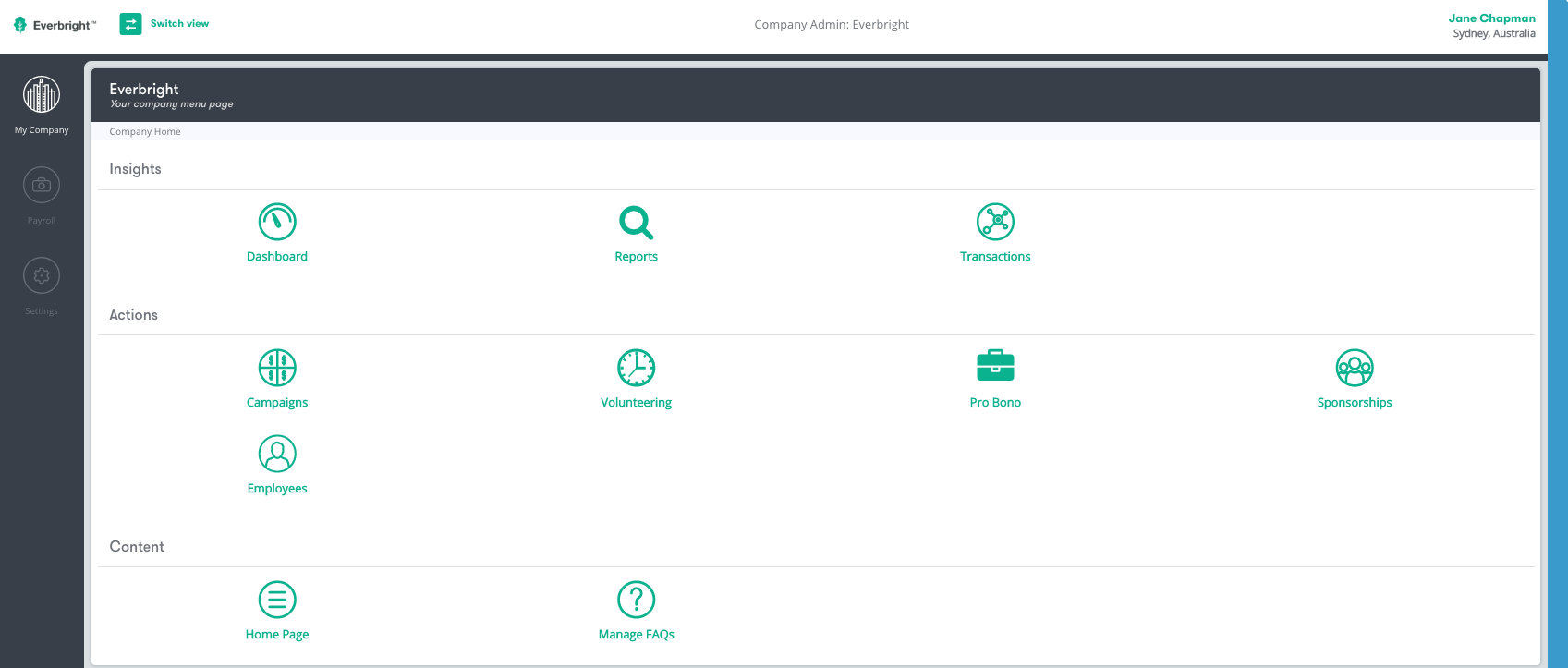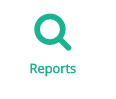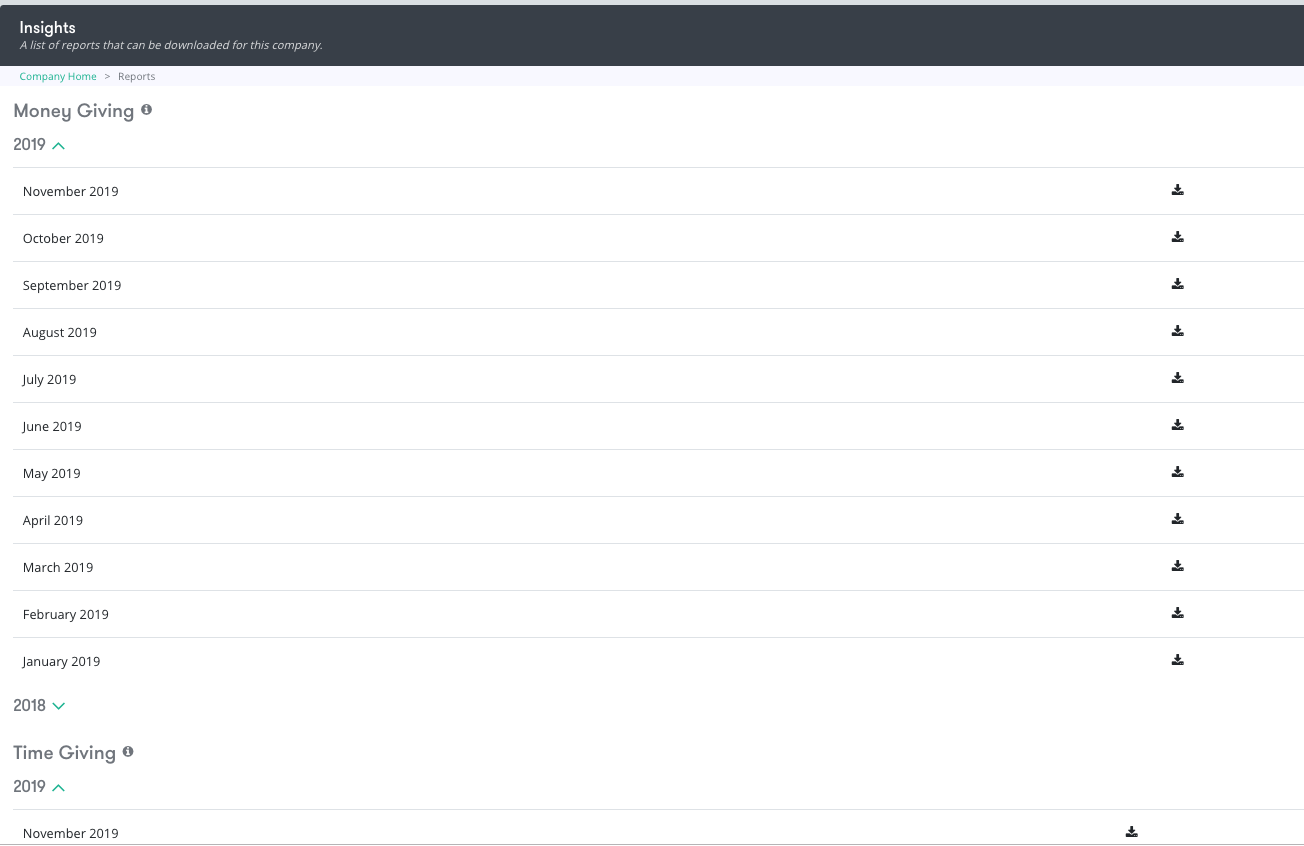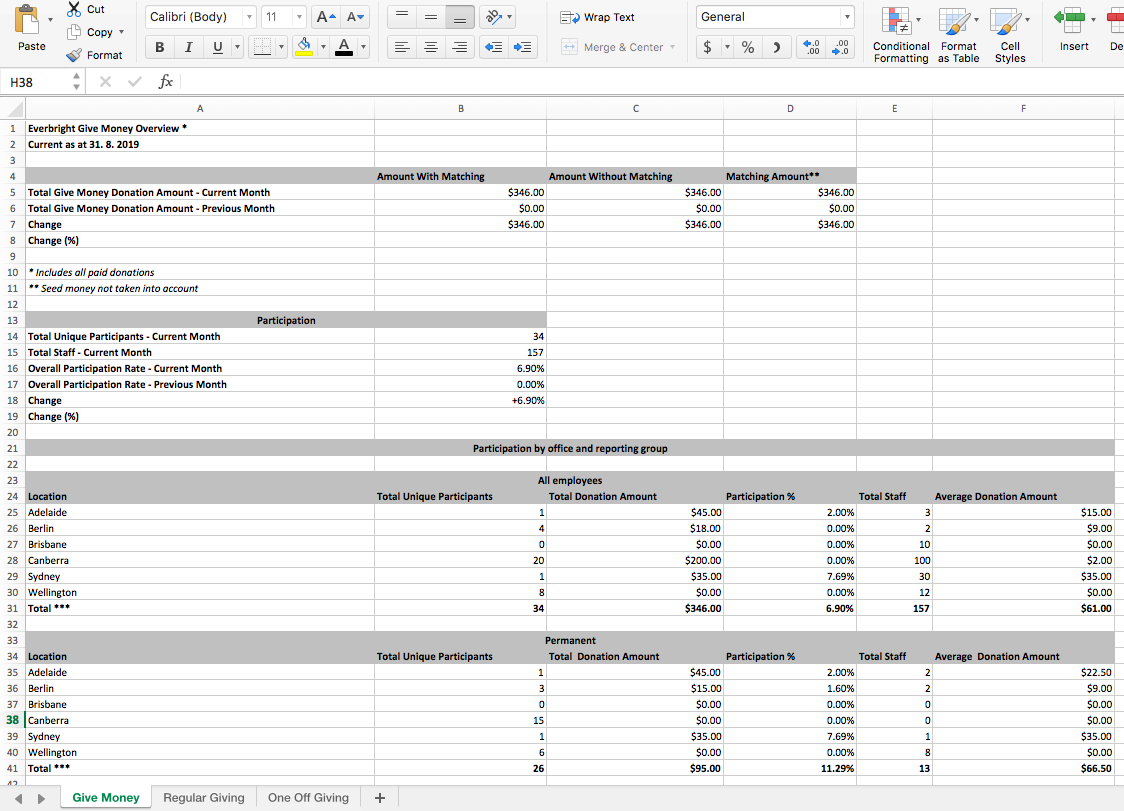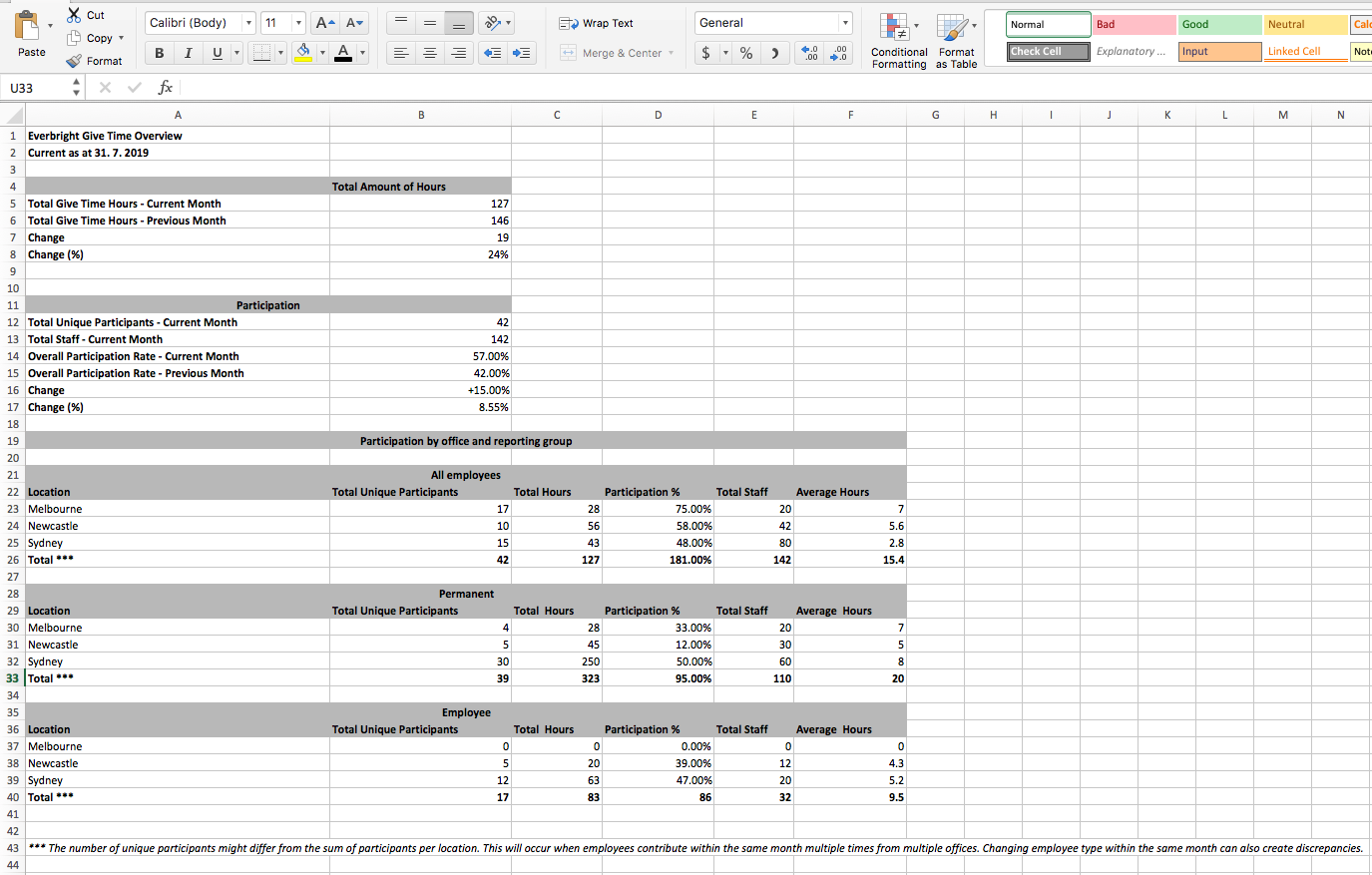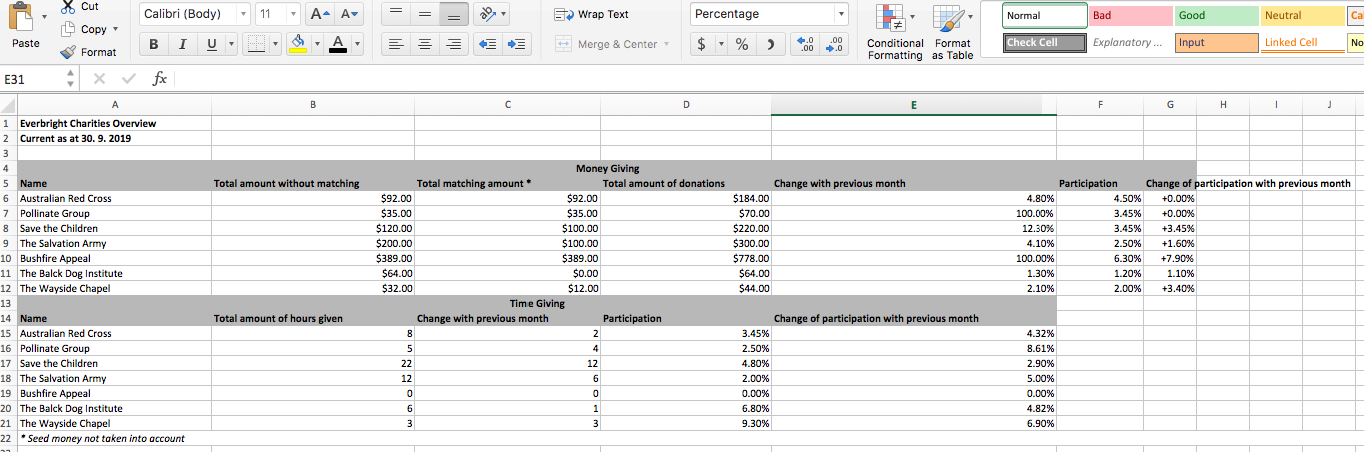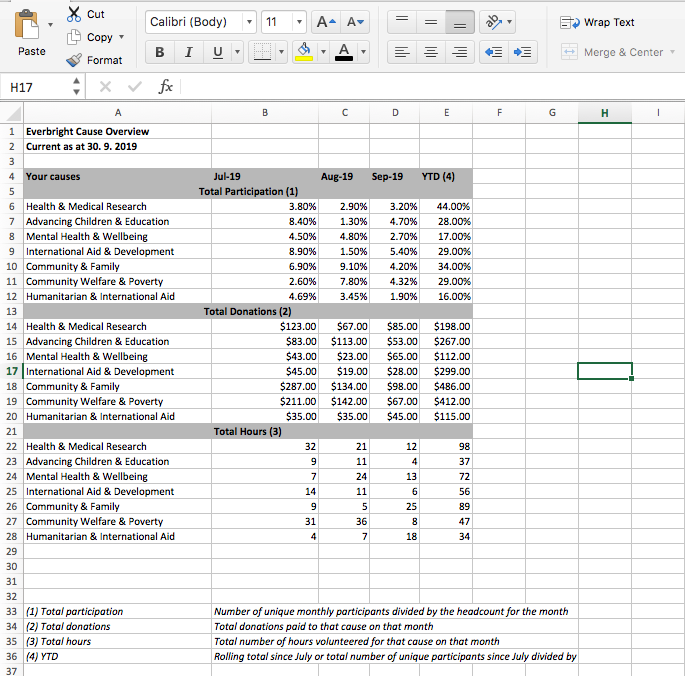Reports
Your monthly reports are downloadable reports that gives you all the activity for three areas: money giving, time giving and charities.
To start you need to switch from "Employee" view to "Company Admin" view
- On the "Employee" home page click on "Switch View" at the top of the screen
- Select “Company Admin” from drop down. Make sure you have selected "My Company" in the navigation tab on the left. You will be re-directed to the "Company Admin" home page as seen below
- Select the “Reports” logo.
- You will be re-directed to the page below. Note: the image below is just a screen shot and doesn't represent all the different categories. Scroll down for more information
- Download the desired month and area by clicking on the "Download" button on the right hand side
- This page displays a monthly summary of your collective company impact which has been categorised into 4 main sections:
1.Money Giving
- Once download the Excel spreadsheet it may look similar to the one below
- Note: this is only a screen shot and does not include all the correct information. Scroll down the document for any further information
- This spreadsheet summarises the total amount of monetary donations that have occurred within the downloaded month
- Donations are separated into office locations and the type of employee
- The amount of donations are also subdivided into the two types of giving, "regular giving" and "One-off giving".
2. Time Giving
- Once downloaded the Excel spreadsheet may look similar to the one below
- This spreadsheet summaries the total number of hours employees have donated within the downloaded month
- The total number of hours donated is also separated into office locations and the type of employee
- The number of hours donated is also separated into the two main types of giving
- Volunteer and Pro Bono/Skilled volunteering
- Note: The number of unique participants might differ from the sum of participants per location. This will occur when employees contribute within the same month multiple times form multiple offices. Also changing employee type within the same month can also create discrepancies.
3. Charities
- Once downloaded the spreadsheet may look similar to the page below
- The charities spread sheet summaries the amount of donations and time given to charities within the downloaded month
- Under Money Giving, the spreadsheet displays the amount employees have donated to individual charities and the amount matching donated by the company. The percentage change of the previous month is also included to provide a comparison.
- Under Time Giving, the amount of volunteering and Pro Bono hours donated to individual charities are displayed. The percentage change from the previous month is also included as well as the participation rate.
- At the bottom of the spreadsheet, the charities also have their individual spreadsheets for further information if required. Simply click on the preferred charity to receive further information.
4.Causes
- Download the desired month. It may look similar to the image below
- The causes spreadsheet summaries all the different causes depending on the type of giving.
- Giving is divided into 'Total participation', 'Total donations' and 'Total of hours donated'.
- Total participation = Number of unique monthly participants divided by the headcount for the month
- Total donations = Total donations paid to that cause on that month
- Total hours = total number of hours volunteered for that month
| Version 20/1/20 |
|---|
, multiple selections available,