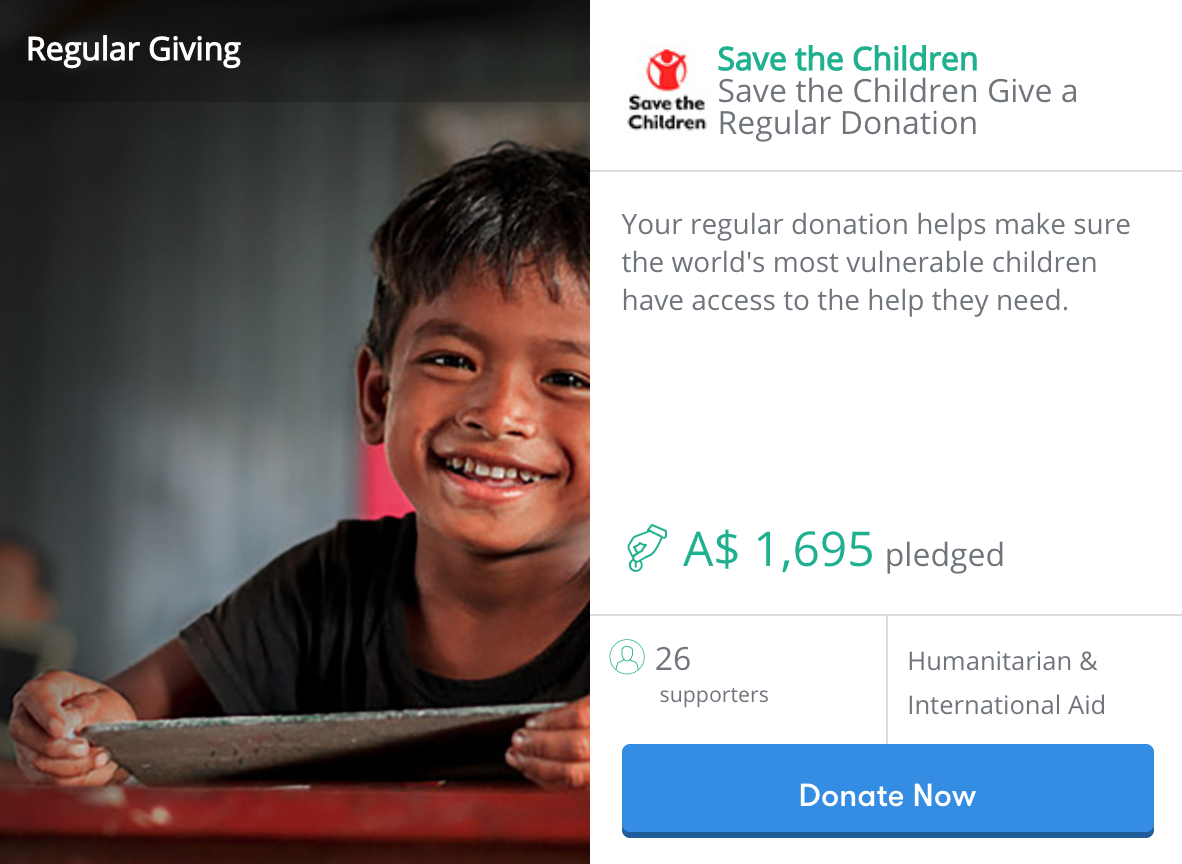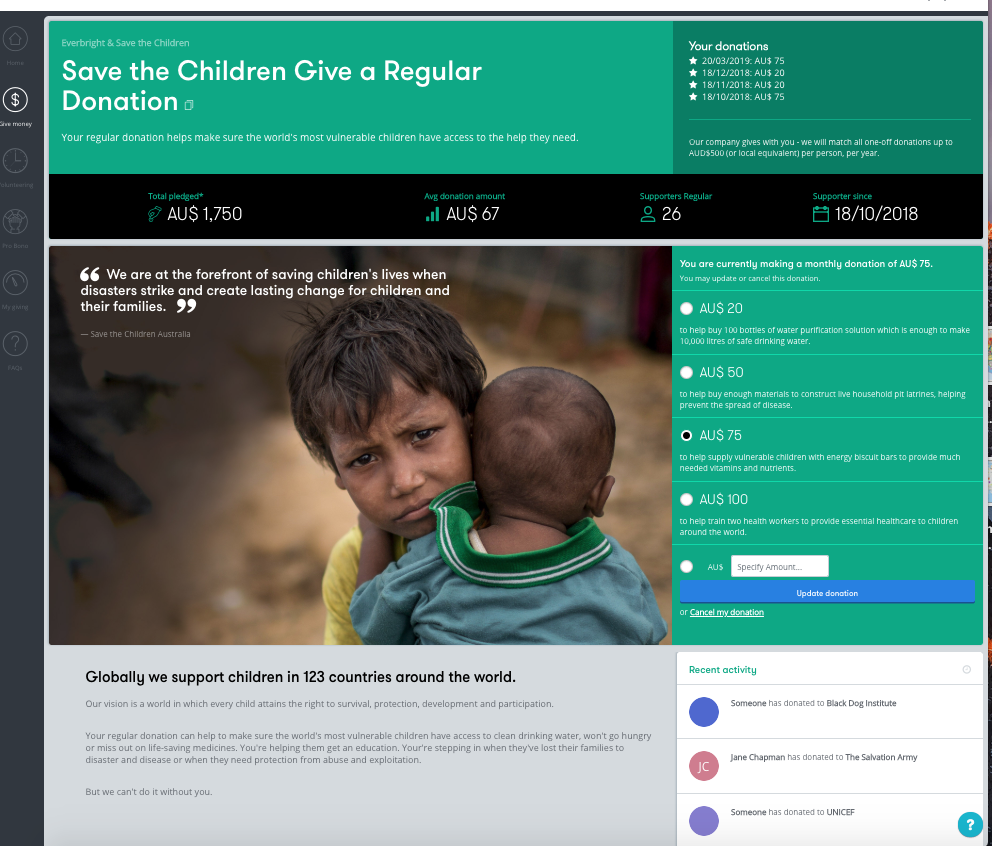By clicking on the icon in your navigation bar you can access the Give money marketplace. You will see all the active campaigns within your company.
Use the filter to search through your Money Giving Marketplace
The type field will help you see the range of campaigns on offer, use the causes or community partner filters to find a specific campaign you would like to donate to.
I would like to donate to a campaign, cause or community partner
If you see a campaign that you want to support, click on “Donate Now”. This will redirect you to the campaign page and provide you with further information.
Marketplace Tile
Campaign Page
On the banner of the campaign you can see the total pledged, the average donation amount, number of supporters and the date when supporters started:
Total Pledged is shown in the currency of the charity
Average Donation Amount is the total donated by the employees divided by the number of supporters
This number is under your currency and can be different from the charities preferred currency
Supporters is the number of supporters that have already pledged to the campaign
Supporters since shows the date in which employees started to support the campaign
If I pay with a currency different from the charity one, when will my donation be converted?
Your donation will be converted when it is paid. This means that it will be converted when it is processed by your payroll team
Donations tiers
On the right side of the campaign, the donations tiers will help you understand the impact of your donations.
If your charity or company has allowed it, you can also enter a specific amount.
If you have already pledged to that campaign before, you will be able to see the dates and amount previously donated
You can always update the amount in which you donate by clicking on the new preferred amount and then press "Update Donation" at the bottom of the screen.
You can always "cancel" your donation if required
If you have made previous donations, they will appear below this image under "recent activity"
Version: 7 May 2020 |
|---|