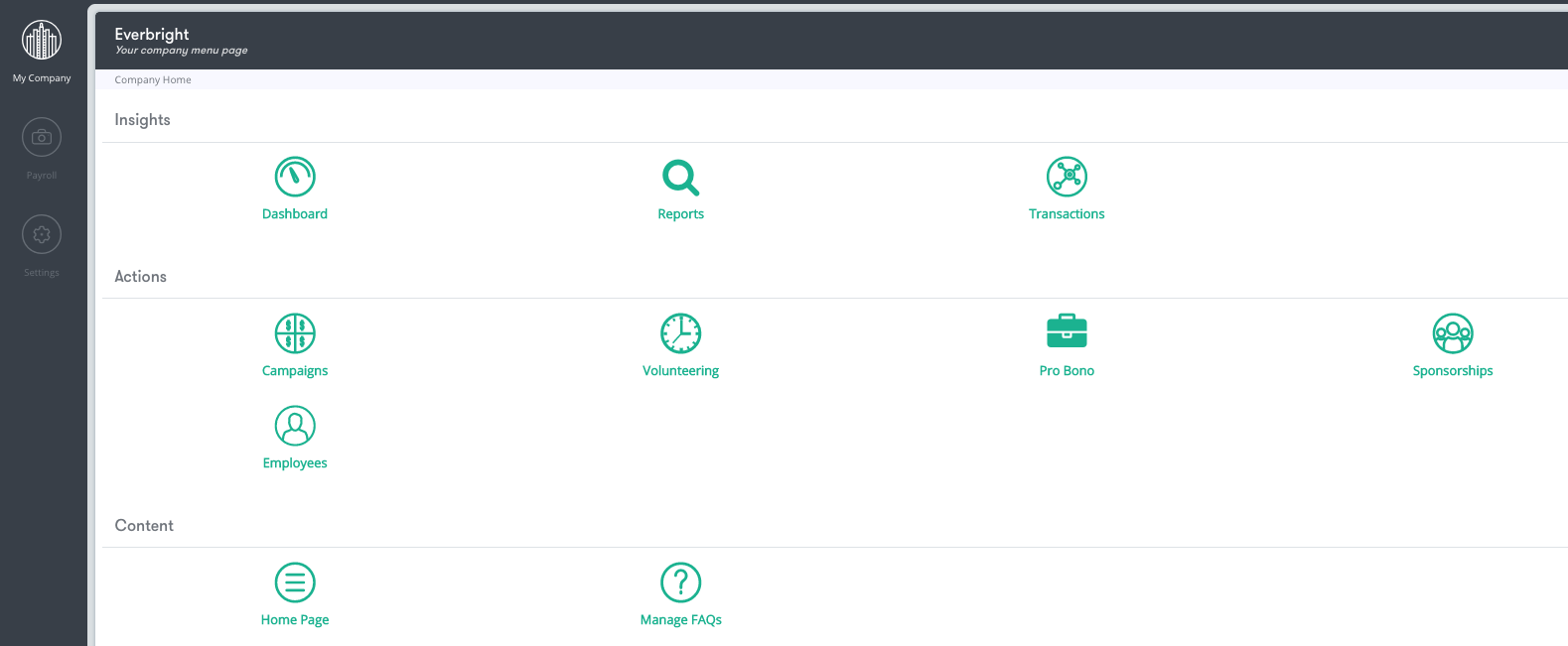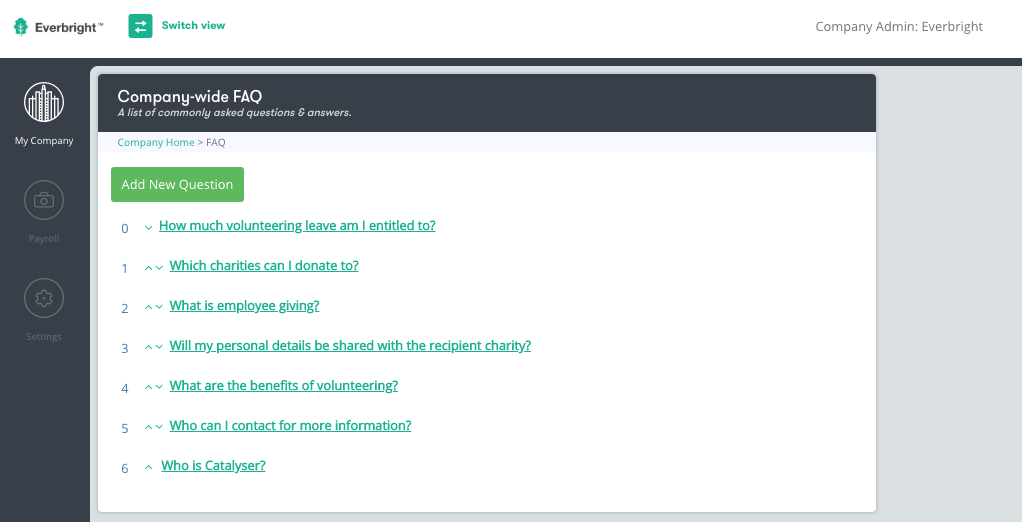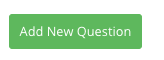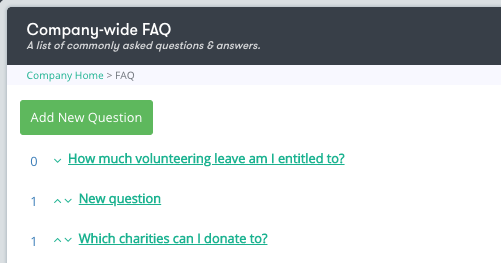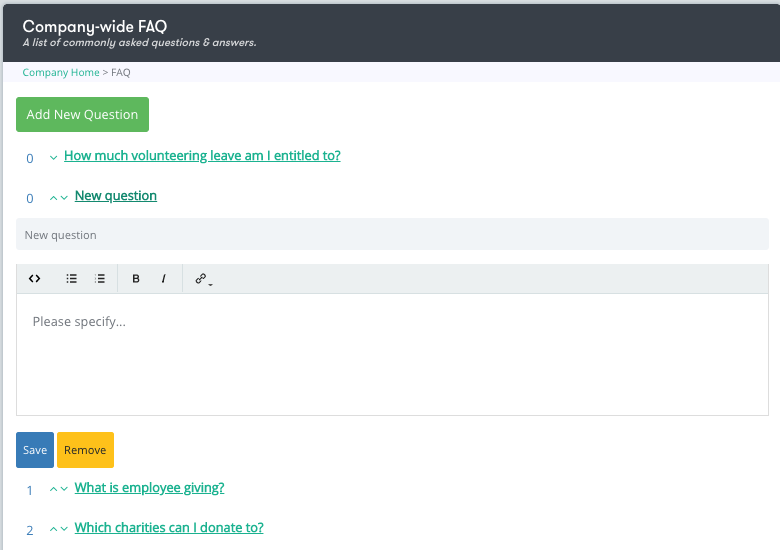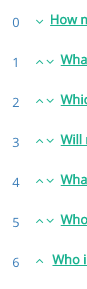If employees have any FAQ’s, they can access these on the company’s home page.
You As an 'Administrator' you can add/edit/remove FAQ’s by doing following the following:
...
below instructions:
To start you need to switch from "Employee" view to "Company Admin" view
- On the "Employee Home Page" click "Switch view" at the top of the screen
- Select “Company Admin” from drop down .Select “My Company” logo menu. You will be re-directed to the page below. Make sure your on the "My Company" logo in the navigation tab on the left hand side of the screen.of the screen
- Select “Manage FAQ’s” logo. You will be re-directed to the page below
- Here shows all the FAQs in which your employees can see
1.Add New Questions
- Select “Add New Question”, click on the “New Question” created and type in your Q & A. You can number your questions to order how they are viewed on the home page.
- Once you've clicked on "Add New Question" it will appear in the list of questions as "New Question". See below for reference
- Click on the “New Question” . This will create a pop up display as seen below
- Type your new question into the "New Question" tab
- Type the answer to the question in the "Please Specify" box as seen above.
- Click "Save"
- You can move the question up and down using the arrows on the side
2.Edit and Delete a FAQ
- You can edit a FAQ by clicking on the existing question and editing the text.
- You can delete a FAQ by clicking on the existing question and clicking “Remove”.Once finished, click “Save”.
- See image above for further reference
- Change the order of the questions by clicking on the arrows next to the questions. The image below shows where the arrows are located.
| Version 21/1/20 |
|---|