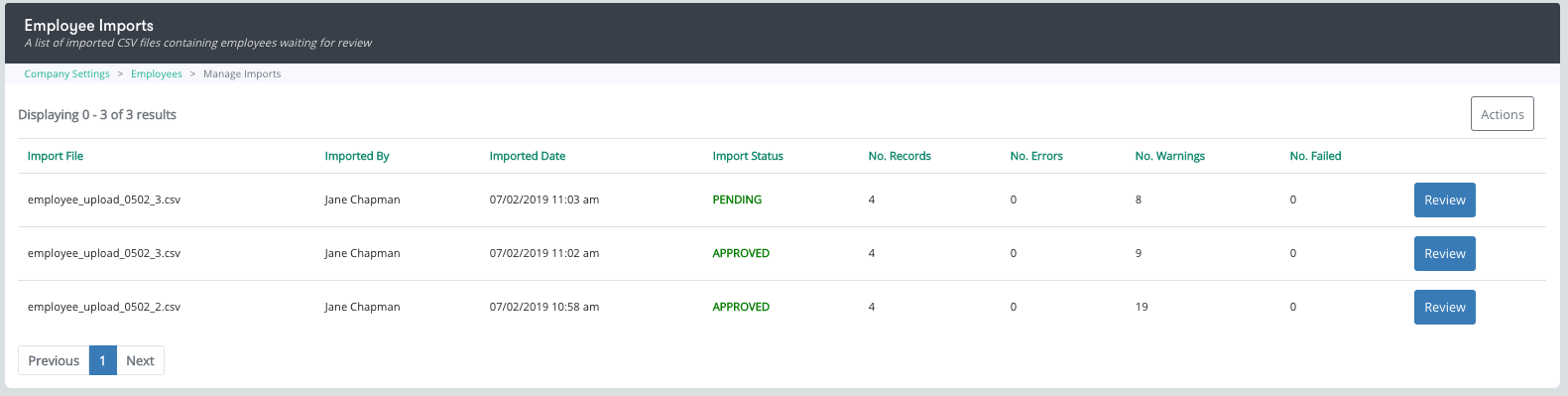 To start a new batch upload, click Actions on the top right corner and then select Add Upload.
To start a new batch upload, click Actions on the top right corner and then select Add Upload.
Only users with Sys-Admin or Super Company Admin access can complete the following action. |
During implementation, the Catalyser team works with your IT team to determine the criteria and assist in setting up your user provisioning options. User provisioning allows your company to automatically create, authenticate, activate, update and disable user accounts for your employees.
Alternatively, if user provisioning has not been set up or is not an option for your company, Super admins can add new employees in the following.
Company Admin > Settings > Employees
When you click on Employees, you will be re-directed to the page similar to the one below.


Click on Actions and select Add Employee,
A window will appear as shown below. Enter the details required.
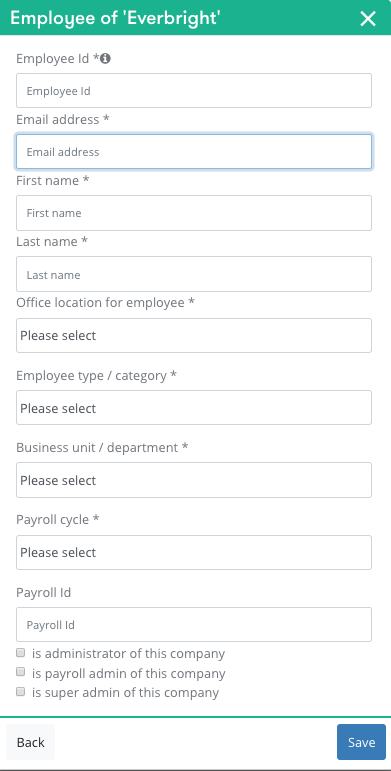
Employee ID
Add the new employee's unique identifier if its applicable to your company
Email address
Add the work email address of your employee
First and Last names
Add the names of your new employee
Office location
Select the office in which your employee is working
If you need to add more offices, go to Settings > Offices
Employee types
Select the employee type of your employee
If you cannot find the right employee type, you can add one on the employee Settings page
Business Unit / Department
Add the business unit of your employee
Payroll cycle
Select the payroll cycle on which your employee is on
The payroll donations of your new employee will be processed at frequency
Payroll Id
If your company has a payroll Id add this here
Select user permission levels.
Click Save to enable or activate the user account.

Then click on Enabled to change the account status to Disabled.
Find the required employee by using the Search field at the top of the page.


You can batch upload your employees, update their profiles or disable the accounts. This tool is available to companies that do not have the ability to set up user provisioning. We recommend this to be used carefully as it will affect all the employees on the platform. It has the ability to override details, duplicate accounts and deactivate uses that are current employees. |

In Employees, click on Actions and select Batch Upload Employees.
The Employee Import page will appear on screen. On this screen, you can review previous uploads. See image below.
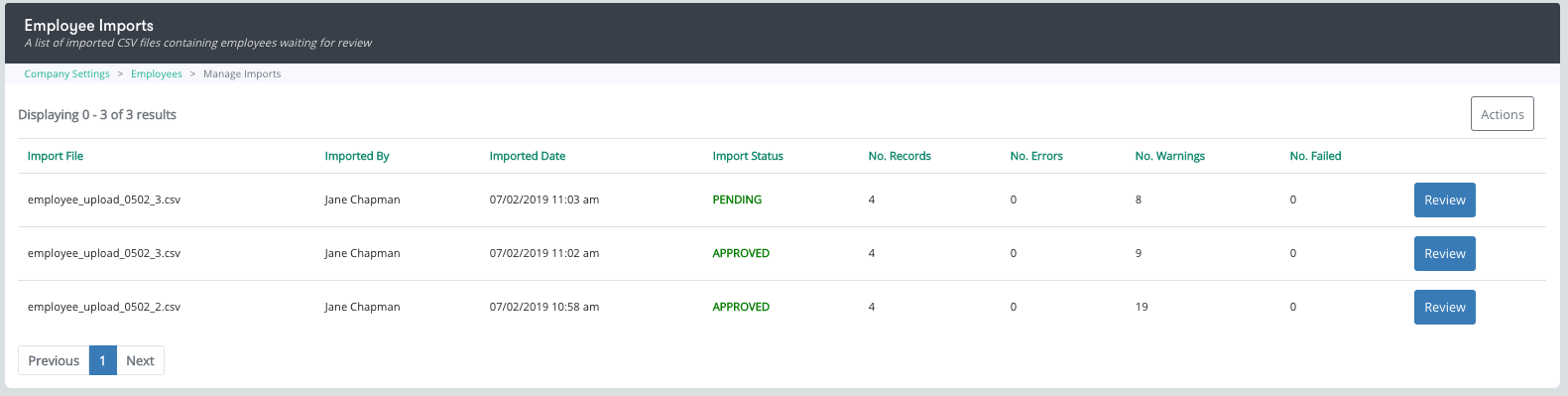 To start a new batch upload, click Actions on the top right corner and then select Add Upload.
To start a new batch upload, click Actions on the top right corner and then select Add Upload.

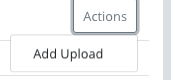 Using the blank csv template provided upload the file and click Batch Upload Employees button.
Using the blank csv template provided upload the file and click Batch Upload Employees button.
Once you have uploaded the file, it will take you to the review screen where you will be able to see all the warnings and error messages
The warning messages are meant to tell you if new employee types or offices will be created, or if you are about to update an existing employees
Once you are satisfied with the results, you can click on Accept.
From that point all of your user accounts will be updated or created based on the employee data.
If this is your first time uploading a .csv file, download the blank template provided by clicking on the link at the top of the page.
 A copy of the template will be downloaded to your local computer or where ever you have chosen to download files.
A copy of the template will be downloaded to your local computer or where ever you have chosen to download files.

Click open the blank template and you will see headings in Row 1 of your spreadsheet. To correctly fill in the data follow the tool tips at the top of your screen as shown in the screenshot above.
When you are ready, save the file in .csv format. Then follow the steps above to Bulk Upload user accounts.
Last Updated: |
|---|