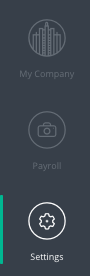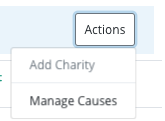Your causes should be aligned with the areas that your company wants to support. These causes will also help you track your progress in each of them. They will act as labels that you can add to your charities.
To create new causes or manage them follow the below instructions:
Start by switching view from "Employee" view to "Company Admin" view
- On the Employee Home Page click "Switch View" at the top of the screen
- Select "Company Admin" from the drop down menu
- You will be re-directed to the page below
- Click on "settings" in the navigation tab
- You will be re-directed to the page below
- Click on the "charities" logo
- You will be re-directed to a page similar to the one below
- This is the charity home page. On this page all of the charities you support are listed on this screen. Causes usually align with a charities interests and what the charity wants to promote. The causes also highlight what the company wishes to promote
1.Create new causes
- Starting on the charity home page, click on "Actions" at the top right hand side of the screen.
- A drop down menu will appear, click on "Manage Causes"
- A pop up window will appear as seen below
- This shows you all the causes that you have created.
- To create a new cause click on "+" at the bottom of the pop up. This will produce a new tab as seen below
- Type in the name of the new cause you would like to create
- Click on “Save”
- Click "Close" when finished
2.Managing causes
Deleting causes:
- On the causes pop up window click on the red "trash can" button
- Click "Close" when finished
Editing causes
- To edit the name of causes simply delete and create a new cause as seen in the instructions above
- Click "Close" when finished
| Version 20/1/20 |
|---|