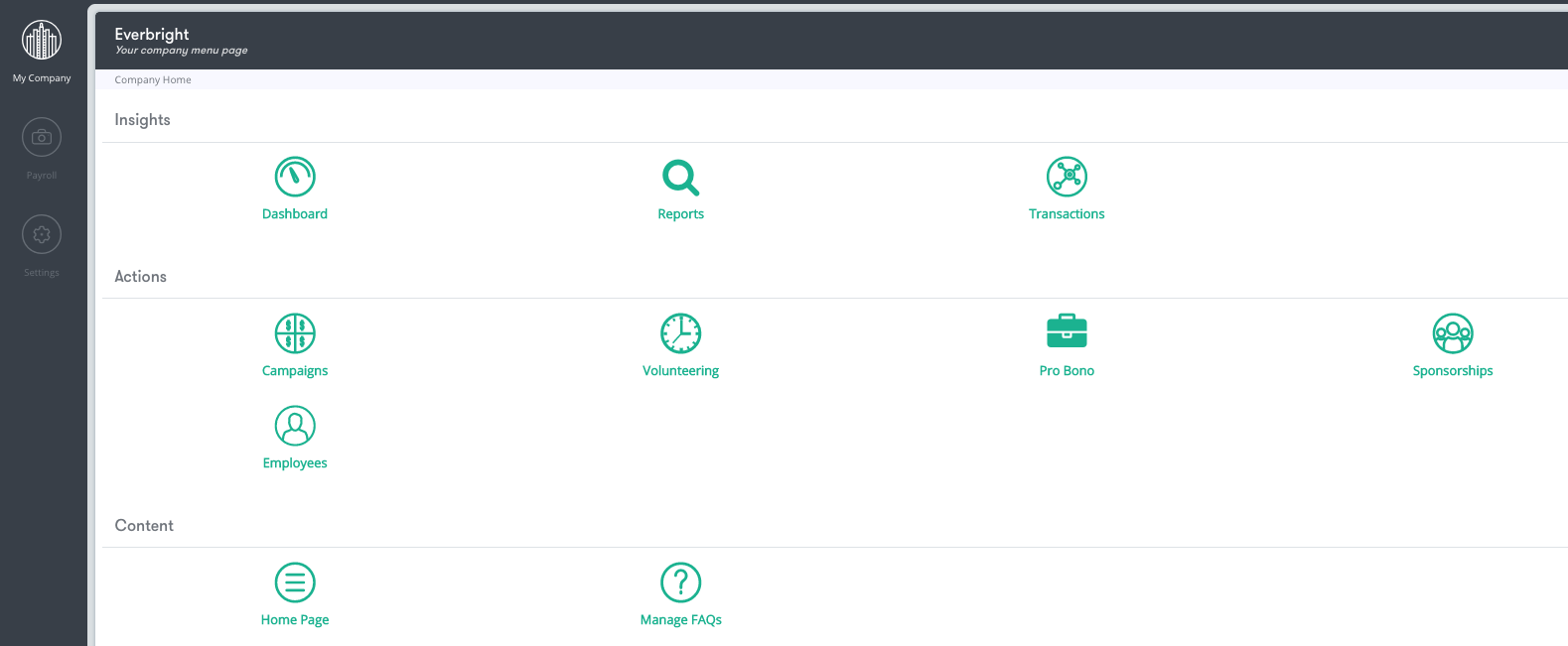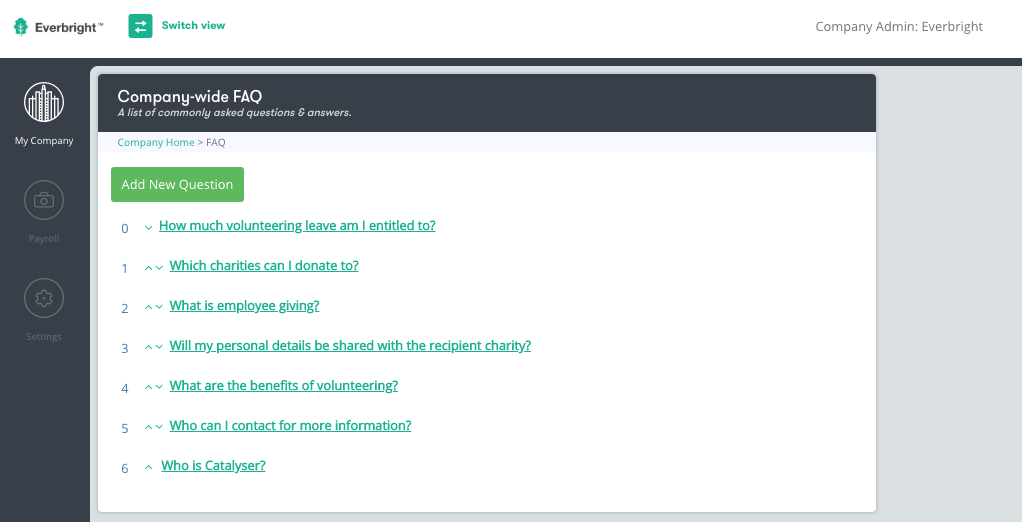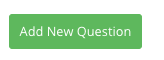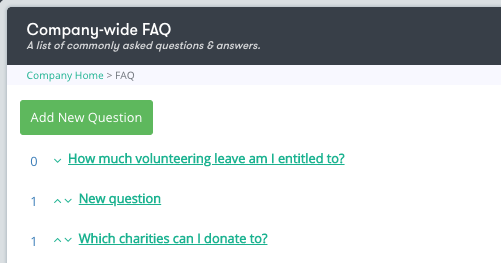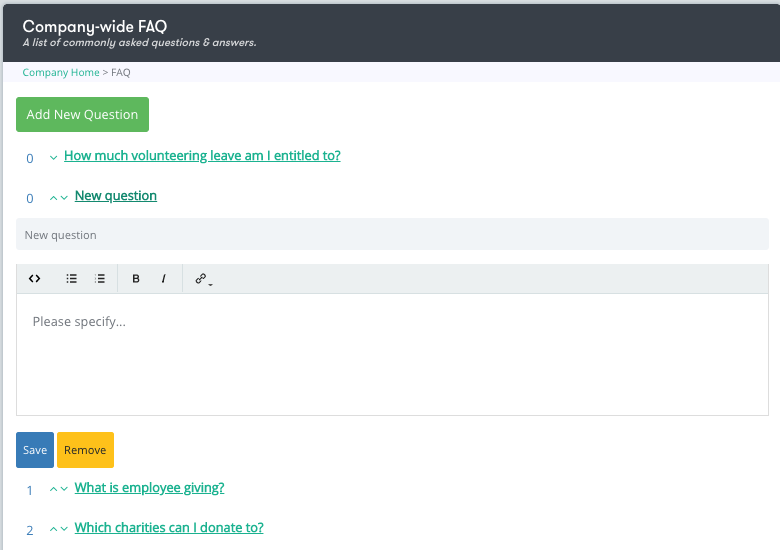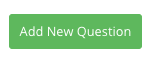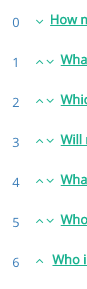If employees have any FAQ’s, they can access these on the company’s home page.
As an 'Administrator' you can add/edit/remove FAQ’s by following the below instructions:
To start you need to switch from "Employee" view to "Company Admin" view
- On the "Employee Home Page" click "Switch view" at the top of the screen
- Select “Company Admin” from drop down menu. You will be re-directed to the page below. Make sure your on the "My Company" logo in the navigation tab on the left of the screen
- Select “Manage FAQ’s” logo. You will be re-directed to the page below
- Here shows all the FAQs in which your employees can see
1.Add New Questions
- Select “Add New Question”
- Once you've clicked on "Add New Question" it will appear in the list of questions as "New Question". See below for reference
- Click on the “New Question” . This will create a pop up display as seen below
- Type your new question into the "New Question" tab
- Type the answer to the question in the "Please Specify" box as seen above.
- Click "Save"
- You can move the question up and down using the arrows on the side
...
This feature is dedicated to your program and your employees. Your employees can always head to the navigation bar.
To create content and manage Frequently Asked Questions for your employees, go to Custom Content in Company Admin.
...
Click FAQs icon. If you did not provide any information to upload during implementation then you will see the following.
...
However if you did then you will see something similar to the below screen.
...
Add New Questions
Simply click the button and a line will appear below and show new question.
Click on new question and a field will open
...
Enter the question you would like to display in New question field. It will appear on the Preview Mode on the right hand side.
Below is a text field the enter your answer. When you are happy with the content and format click Save.
Repeat the above until you have your list of questions as shown below.
...
To Edit and Delete a FAQ
You can edit a FAQ by clicking on the
...
question and
...
it will open to for editing. Click save when complete.
To delete a FAQ
...
, click on the
...
question and
...
simply click the Remove button.
You can arrange the order of the
...
...
FAQs, either use the arrows provided or click on the number visible at the front of each question and enter a number. The order would be a numerical order, number 1 being the first.
Version 9 September 2020 |
|---|