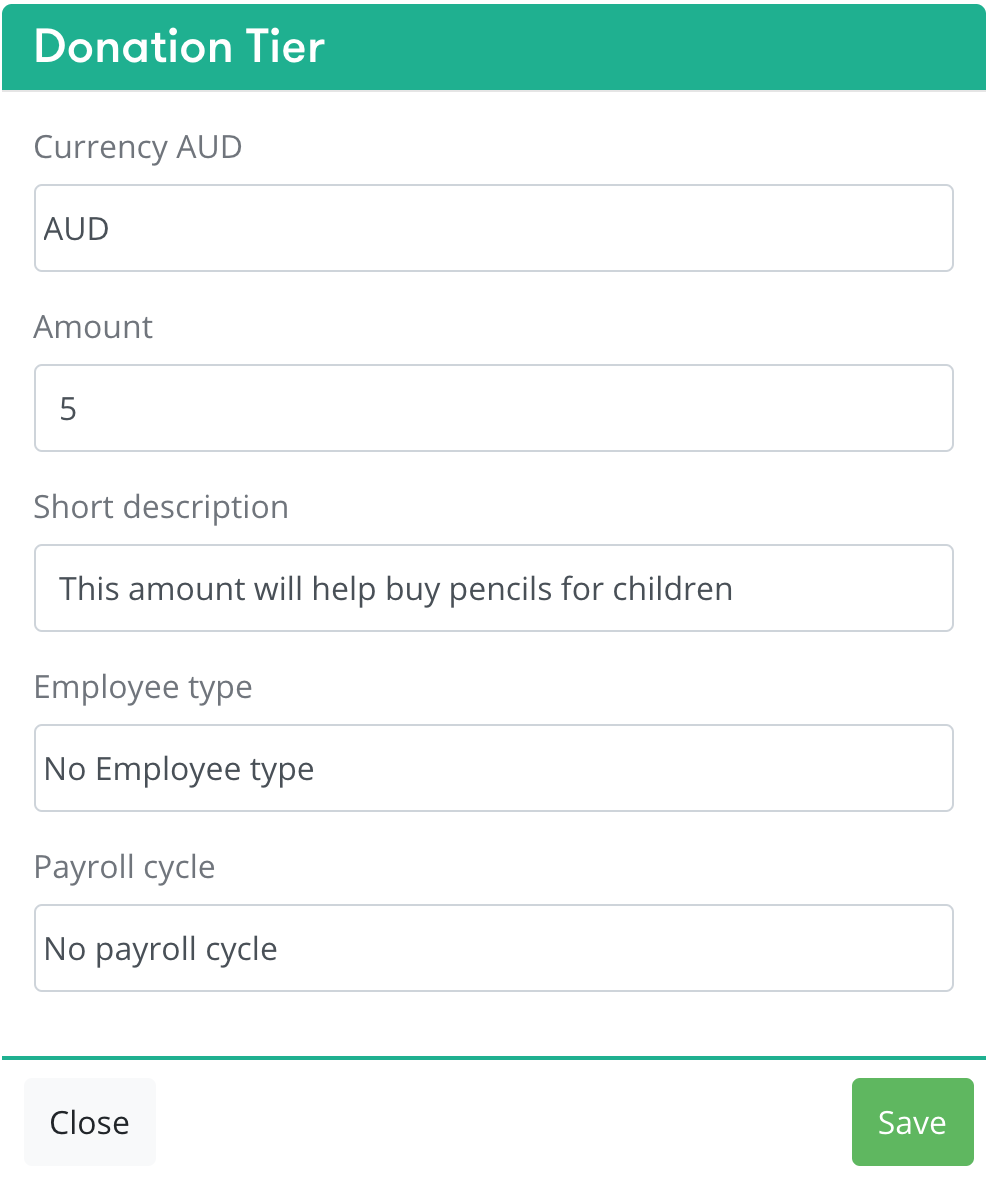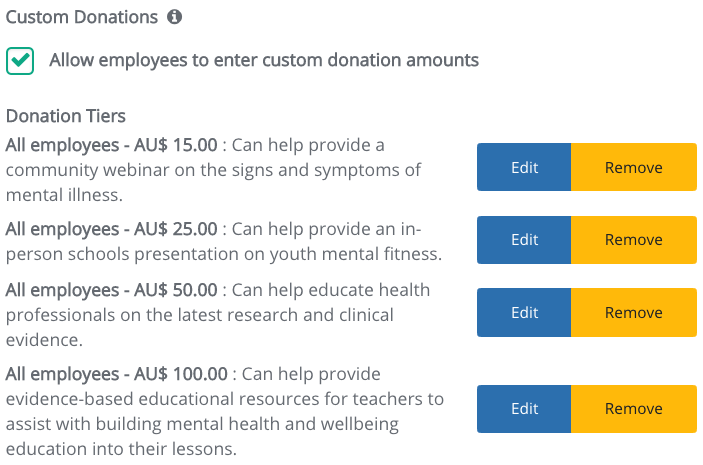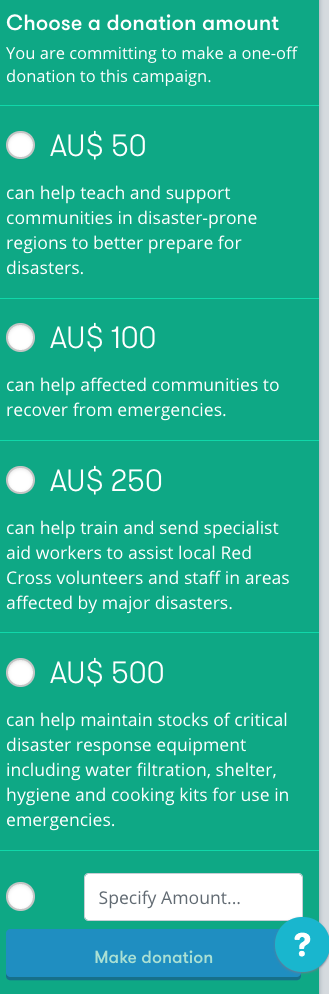If your charity partner has already been onboarded by us previously, they may be utilised our charity campaign templates feature.
Charity templates are pre-filled campaign templates that have been provided for you to use.
This will usually be labelled with a campaign name, description, appeal images and donation tiers for your ease of use.
| Info |
|---|
This feature is in Campaigns icon under Giving Modules in Company Admin. Remember to be Switch view if you are still in your employee profile. |
Company Admin > Campaigns
| Info |
|---|
There are two ways to create a campaign on our platform:
|
Many of our charity partners will have annual fundraising days and campaigns throughout the year.
We have therefore provided Charities with the ability to create charity templates for our companies on our platform.
| Info |
|---|
What is a charity template? Charities can create a range of templates in campaigns and set opportunities available on Catalyser for corporates to easily use and help you align to their branding where required. Charities will have pre-filled the different types of campaigns and opportunities available with recommended images and copy. This can include the charity’s messaging, targets, dates, donation handle, impact statements ready for you to use! |
To Find a Charity Template
Click on the Actions button and under Create Campaign, Select With Charity templatecharity template in the drop down menu as shown below.
Select a Charity you would like to create a campaign
Charity options are only visible when you have added the charity to your program. To add a charity go to Settings in the navigation bar and select Charities under Set Up.
Select Campaign Type you would like and is available. For more information on campaign types go toMoney Giving Modules.
Select a Campaign Template that a charity has created.
Click Campaign Template to find what templates the charity is offering in campaigns.
Click Next and your campaign will open in Edit Preview mode for you to complete and tailor the campaign images, stories and donation handles.
Customise a Charity Template in Edit Preview
Mode| Tip |
|---|
When using a charity template, the content is pre-filled for you and as a recommendation. It is not compulsory , to use all content and images can be edited by you and can be customised to your company social impact goals. We do recommend that if you have specific objectives you reach out to your charity partner. |
provided. To edit a charity template, go to Edit Preview mode. |
In Edit Preview, the left side of the screen allows you to edit the
data fields are available to complete, once content or images have been updatedfields in a campaign template and the right side
of the screen will preview your changes in the campaign template.will instantly display the changes made.
Field Name | Action |
|---|---|
Campaign name* | will appear in the heading of the campaign page, marketplace tile. |
Short description | will be seen right under the title on you campaign page and on the marketplace. The description will provide a short summary about the campaign and typically aligns with your company cause area and charity's core values. |
Quote |
appears as a statement message over the appeal image. (optional) | |
Appeal Title and Description | gives you the ability to give your campaign a story a name and value |
Donation appreciation |
message | will appear after a donor has completed a donation and will appear on screen. |
message | provides you with a field to tailor your email template to this specific campaign.
| ||
Media |
The Tile image can be uploaded from your computer. It will be visible marketplace tile image (and when activated your community impact hub tile image). For a Support a Colleague (Cause) campaign, this image will also be shown as a circle image on top of your campaign banner. The Appeal image is a dedicated space that brings your campaign page to life. To get the recommend sizing for your campaign page go see our suggested image size. |
Supported |
Countries | you can add additional countries here if required. |
Scheduling | you have the ability to edit the dates you have previously set, if required. The default start time is 9:00 and can be modified. |
Initial and target donations donations (optional) |
Initial donations is available to you if your company has funded a donation amount at the start of the campaign. This will be visible when the campaign goes live.
|
Custom Donations |
Tick the box to allow custom donations You will add a donation field you field to the donation tiers available where employees can add the exact amount they want to donate. |
Why using donations tiers?
Credit Card Donations* *Clients with Credit Card Donations activated. | This is only available to one-off giving and support a colleague modules. When you would like to provide this option for employees to donate with debit/credit card make sure you tick the box. If you see the message below in your Edit Preview, please contact your Account Manager. |
Add Donation Tiers
Select the currency of your donation tier. The
Each donation tier will only be visible to the employees who use that currency. If you set up will have a currency option. Only employees in that location will see that currency on campaign page when it goes live.
For example, if you select New Zealand dollars (NZ$), your employees for in New Zealand are the only ones who will be able to see that donation tier in NZD.
Add the dollar amount. Round numbers are advised.
The short description is the impact of the amount given. You can also select the employee types and the payroll cycles that will be able to see that donation tier. This is particularly useful if you want to configure different amounts for employees and partnersstatement that will be visible to the dollar amount you have set.
Selecting an employee type and the payroll cycle will enable you to further drive donation goals to specific groups. For example, Partners may be given specific targets with different amounts.
Click on Save to set the donation tier.
An Below is an example of donation tiers created. After you have completed this step as an administrator, an employee will see the below image:
(Left side is the Edit Mode and right side is Preview Mode)
You can remove and edit this donation tier later.
The preview mode is on your right.
.
| Info |
|---|
Why use donations tiers (or dollar handles)?Donations tiers help your employees and supporters understand the impact of their donations. When using the charity template, charities will have preloaded the descriptions for each amount, which you can edit too. Using specific currencies, will allow you to create a donation tier that will only be visible to the employees donating in that currency. |
| Tip |
|---|
Tip: You can check the different currencies on the live campaign page by switching your office location. Simply switch to Company Admin view > Click Settings > Employees > Edit. |
Community Hub (Add On Feature)
When this add on has been activated you can opt in to go live with this campaign on your Community Impact Hub by ticking this box ✅ .
.png?version=1&modificationDate=1597270613161&cacheVersion=1&api=v2)

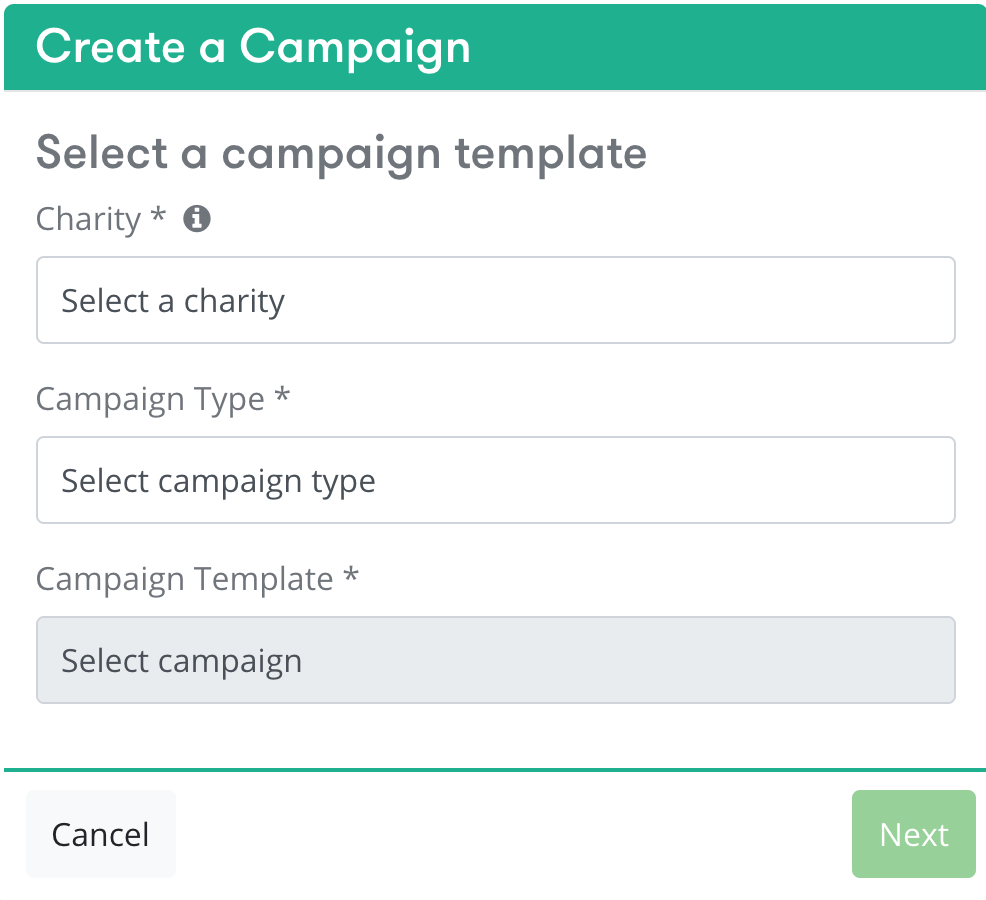

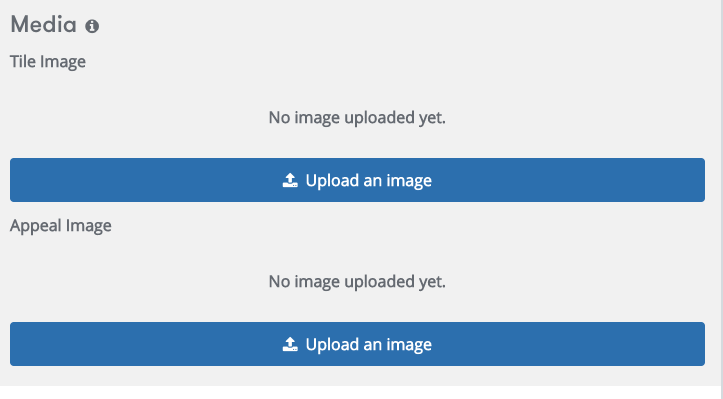

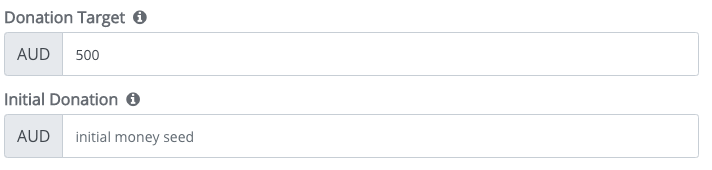



.png?version=1&modificationDate=1614662729965&cacheVersion=1&api=v2)