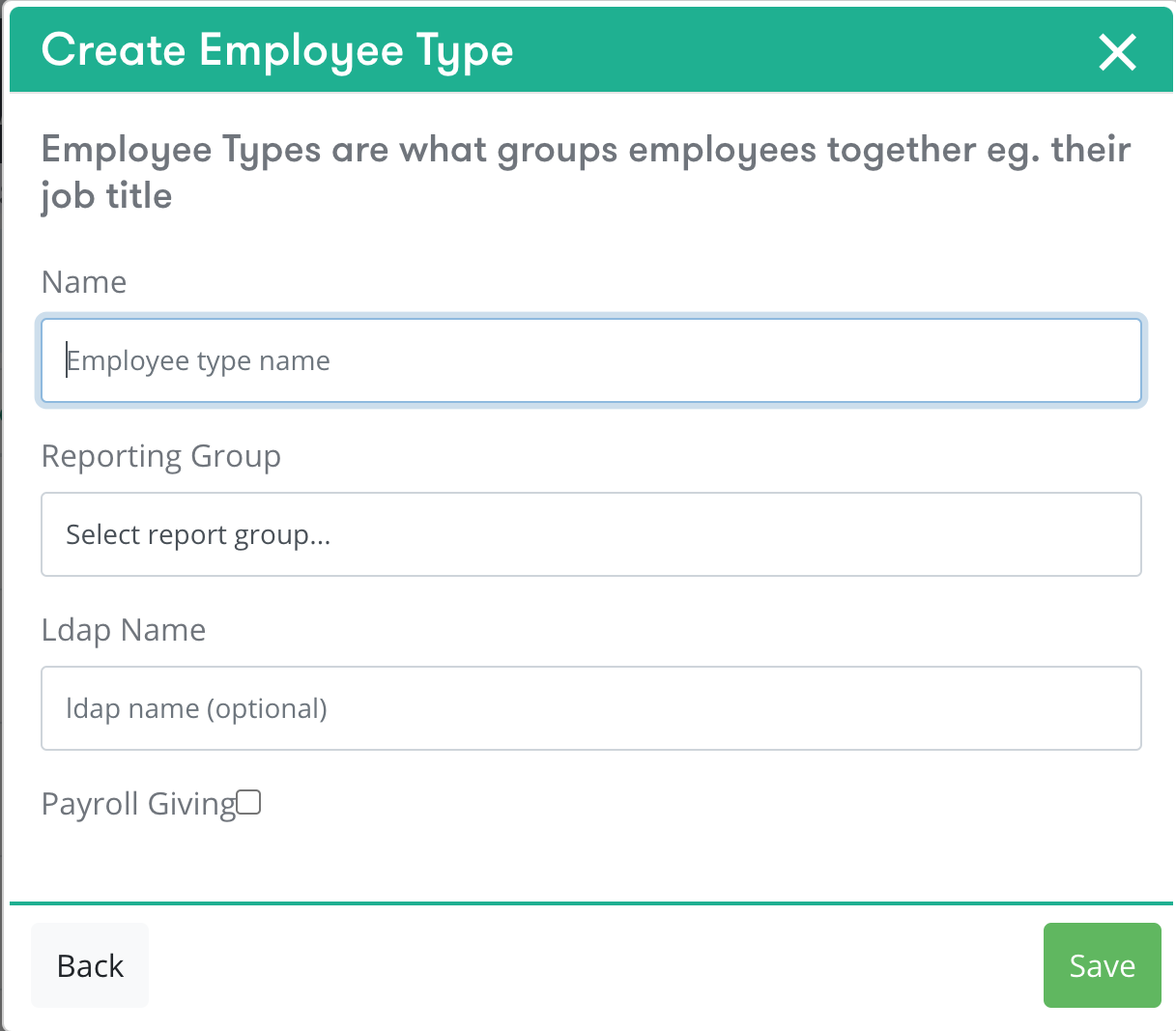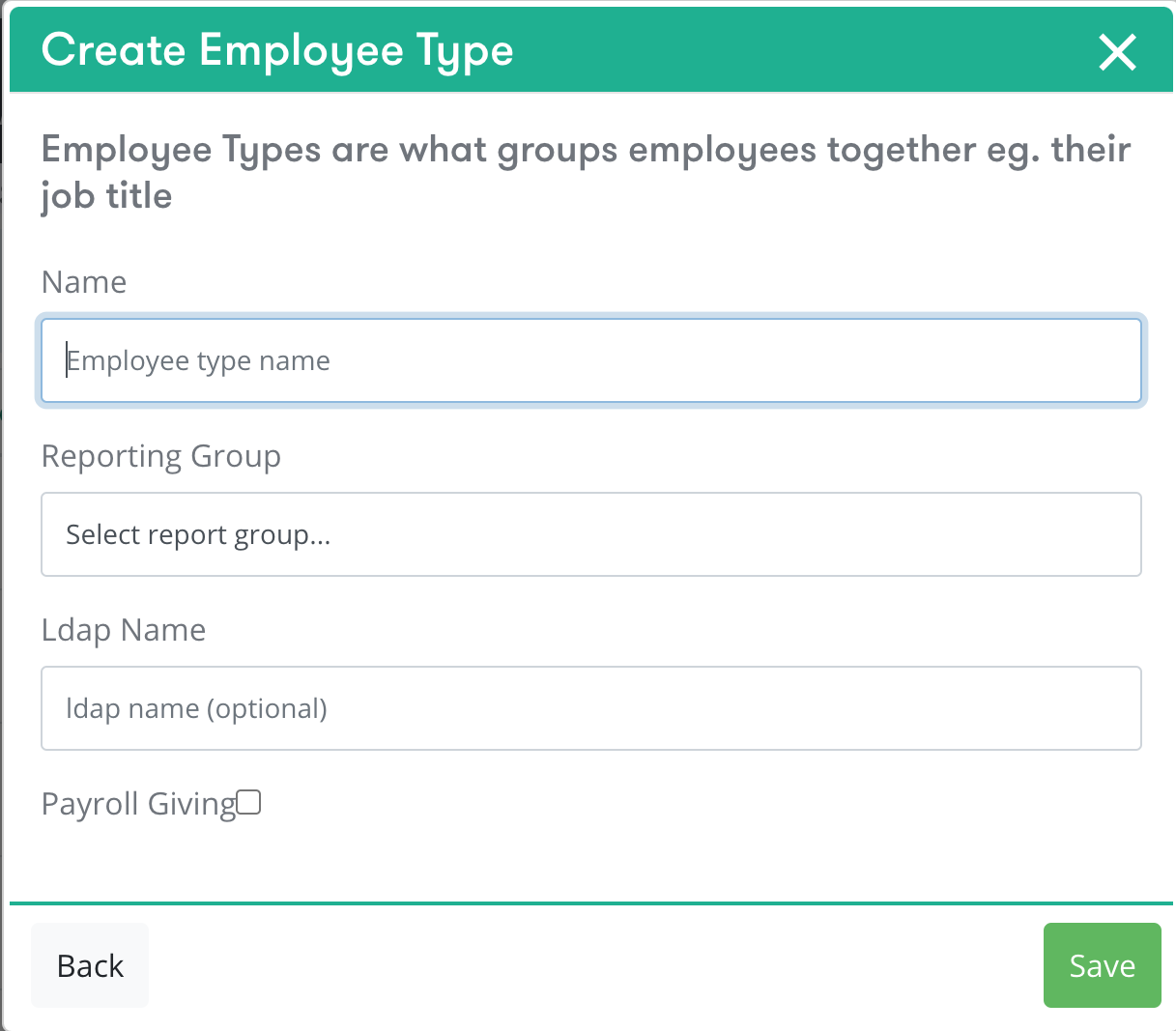Company Admin (Super) > Settings > Employees > Actions > Add Employee Type
...
Click the Employees icon
Then, click on the Actions button and select the Manage Employee Type a new page will appear
Then, click on Actions button and select Add Employee Type from the drop down menu. A pop up window will appear.
Enter the Employee Type Name
Select a Reporting Group from the drop down menu.
Enter the Ldap Name (optional).
Tick Payroll Giving, if this employee type will be taking part in payroll giving.
Click Save, to add this employee type.
| Info |
|---|
Reporting Group was set up during implementation. If you require a new reporting group, we recommend you contact your Accounts Manager. Ldap Name is related to your user provisioning set up during implementation. We recommend you get in touch with your team to determine if this is relevant to your company. |
Repeat the process until you have created all the employee types for your company.
| Filter by label (Content by label) | ||||||||||||||
|---|---|---|---|---|---|---|---|---|---|---|---|---|---|---|
|
...
|