To help you with your program communications we’ve included an extensive range of email templates that will be sent to employees during the user flow for donations and registrations.
| Info |
|---|
What are email templates? These are emails that have been set up to share among your campaigns and opportunities through out the donation or registration flow of your users. The template is the standard response from your program. We have specific fields available in Edit Preview Mode to help you customise and tailor the email notifications To tailor your email notification to each campaign or opportunity, click here. |
My Company > Email Notifications
| Note |
|---|
You will see a list of email templates under the relevant module, in some cases they are shared between modules too - please check all of the headings relevant to your module in all headings below! |
For each template they will have an email name, description on the purpose of the email notification and when it was last modified. There is also a column displaying the number of email addresses that will receive a BCCs.
| Info |
|---|
Whaat is a BCC? BCC stands for “blind carbon copy.” Just like CC, BCC is a way of sending copies of an email to people where the recipients won't be able to see that someone else has been sent a copy of the email. |
| Tip |
|---|
You may have a program or generic email that you can receive Bcc emails so that you have a record for archive purposes where needed. |
When your chosen module(s) are activated.
You will have a selection of templates to choose from under the headings below:
You will see under the column State the template will either be Disabled or Enabled. Disabled means the template is turned off and Enabled means the template is turned on.
To Enable an Email template
If you see a template you would like to use and the State is Disabled click on it and the button will then appear as Enabled. This means the template is now on and activated for use.
To Disable an Email template
If you see a template you would like to use and the State is Enabled click on it and the button will then appear as Disabled. This means the template is now off and will no longer be in use.
Customise your Email Banner on your template
We provide you with the ability to add your company or program banner to the template as shown below. This banner will be shared with all the templates you have enabled.
Related Articles
| Filter by label (Content by label) | ||||||
|---|---|---|---|---|---|---|
|
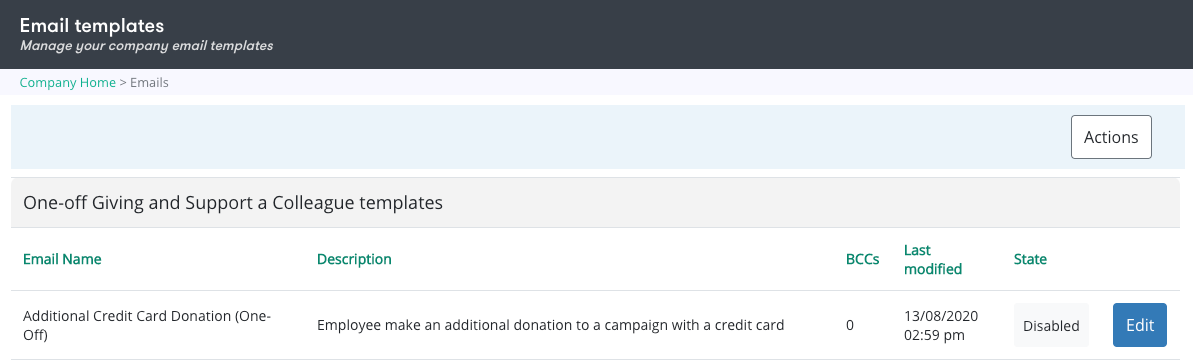
.png?version=1&modificationDate=1600999411050&cacheVersion=1&api=v2)