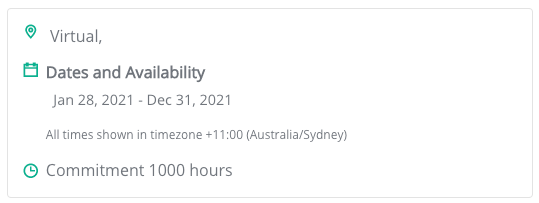| Note |
|---|
This feature is only available to the ProBono module. Before you can complete the following steps you will need to have set up the event already. |
We understand that every pro bono or skilled volunteering program is unique and the way you present and engage your employees is important. This functionality allows you to present a single long term opportunity in the marketplace such as a weekend, a week, one month period or whatever end date your opportunity runs for without having to enter in multiple session dates to reflect the length of period of the opportunity!
| Info |
|---|
What is singles session opportunity with fixed start and end date? This is an option provided to our Company Admins to create opportunities that are open for registration beyond the start date but have an end date that is not the same day as the start date. |
To find out how to create an opportunity with a single session that has the same start and end date or one that has defined multiple sessions please click on Creating a Pro Bono/Skilled Volunteering Opportunity .
Before taking the steps below we recommend you to create a new event or find and select an existing event that is currently active.
Company Admin > Pro Bono > Opportunities
Instructions
When you have found or set up your event details, click on the relevant Opportunities button.
...
Click on the Actions button and select to create an opportunity without template.
...
Then continue to add the Pro Bono Opportunity details in the field where required.
...
From time to time you may have a long term opportunity with no set session(s) or dates and times, where the current session set up in this module may not suit your opportunity eg Board of Director role, 6 month secondment etc.
If this is the case, you can opt to display your opportunity dates and times as shown below.
...
...
Company Admin > ProBono > Opportunities
Creating a Pro Bono/Skilled Volunteering Opportunity
In Add ProBono opportunity
By clicking on Actions then selecting create an opportunity with or without a template a window will appear
...
Scroll down to the tick box below. The box will be unticked as a default setting.
...
To create a long term opportunity with no set session(s) tick the This is a single session with a fixed start and end date
...
4. The Dates and Time fields will appear to help create this style of opportunity.
...
as shown below.
...
| Note |
|---|
Please note this opportunity is only available as a one-off frequency. When you tick this box you will not be able to add additional sessions. If you require additional sessions you |
5. Enter the details in the compulsory fields, such as min and max volunteer details
...
follow the regular steps to create sessions. |
Then continue to the fields below, the Date fields will display in the marketplace tile and opportunity page. Enter an approximate start and end date. Your opportunity will continue to display in the marketplace up until the End Date. Also the start date cannot be today’s date you must enter a future date.
...
Lastly, we provide an Approximate Hours field for you to display in opportunity page. When you complete the fields, click Next.
In Edit Preview of an opportunity
| Note |
|---|
If you have created an opportunity already and would like to use this function you can only do so for opportunities that have only one future session as displayed in the example below. If you have more than one session under Dates & Times created then you cannot use this function in Edit Preview. We recommend you start fresh and create an new opportunity follow the above steps. |
...
When you have opened the opportunity in Edit Preview, you will see the same tick box on the left side of your screen in the Edit fields, it typically is located just below the Scheduling section.
...
To create a long term opportunity with no set session(s) tick the This is a single session with a fixed start and end date as shown below.
...
The following field will appear, enter an end date and approximate hours.
...
| Info |
|---|
Remember, the end date will control how long the opportunity will be visible for in the marketplace as well as what will be displayed on the marketplace tile and opportunity page |
...
7. If you have an idea of the approximate hours when you enter this information it will be displayed in the opportunity page.
...
as an estimate end date of the opportunity. |
When you are ready, scroll down to the bottom of the screen and click Save. This will update the opportunity with the new changes.
...
Related Articles
| Filter by label (Content by label) | ||||||
|---|---|---|---|---|---|---|
|